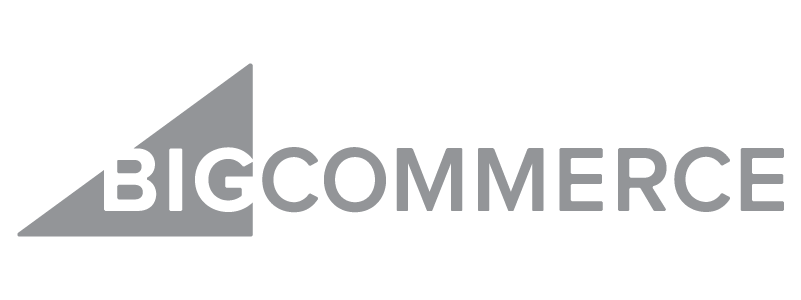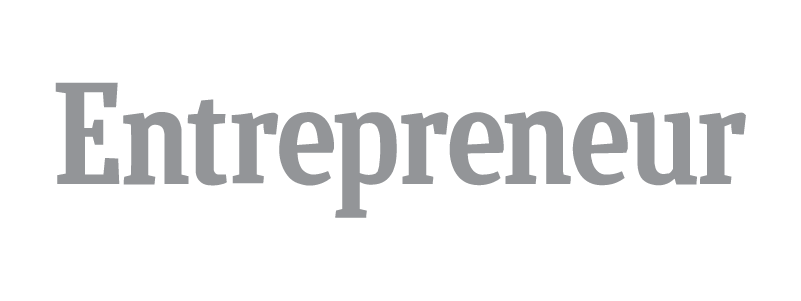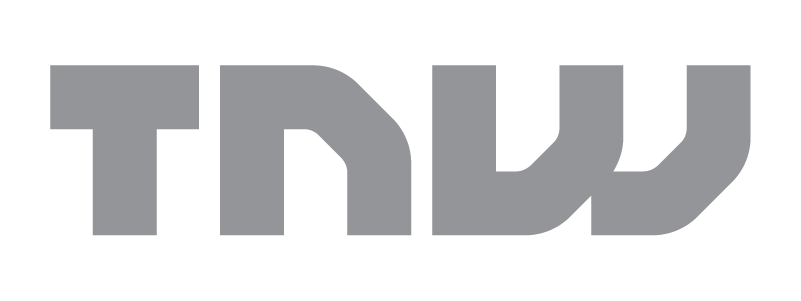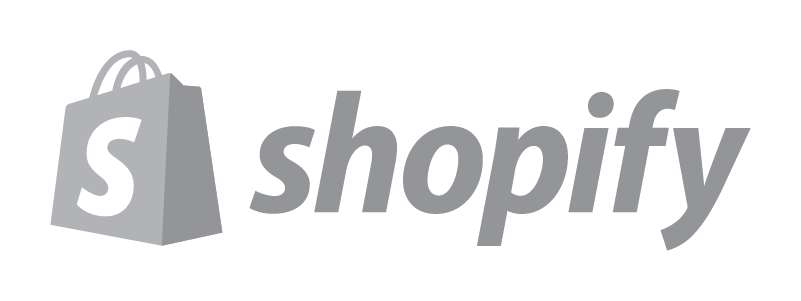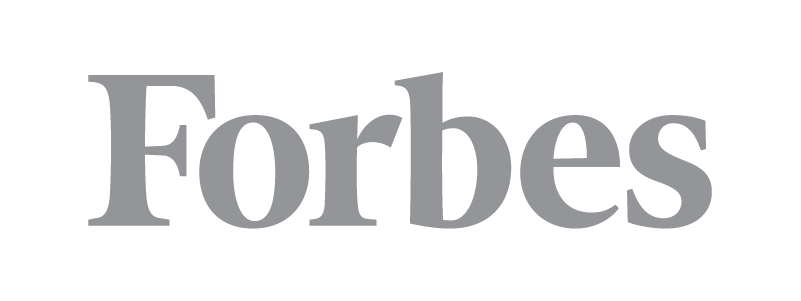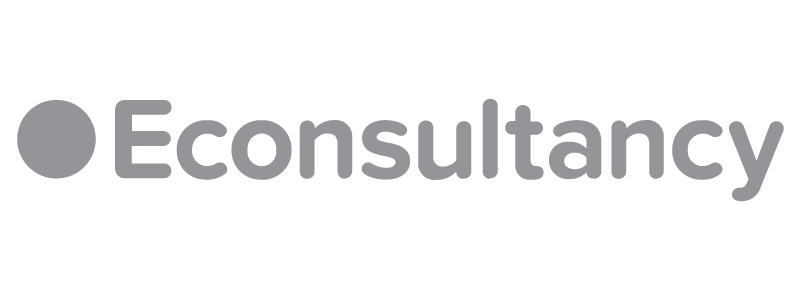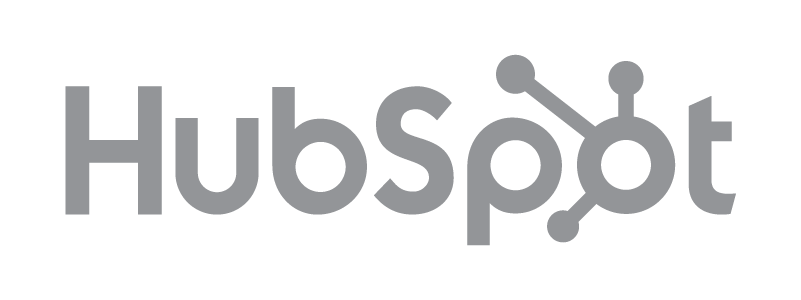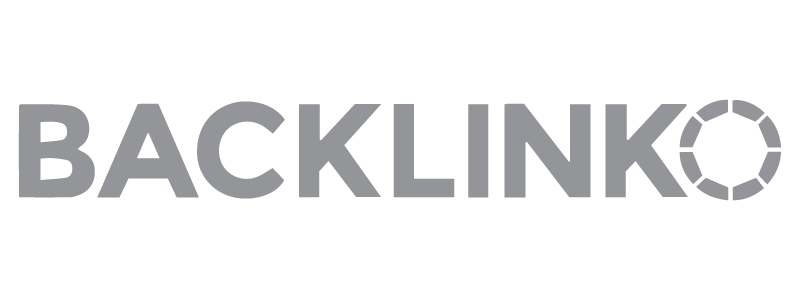Facebook Shops is a feature that allows users to create a full-fledged online shop from within the Facebook social media platform. You can use your existing Facebook or Instagram account to create a shop directly on your Facebook page or Instagram profile.

Here’s how to create a Facebook shop in five steps. We’ll cover everything you need to know to get up and running – and you can start selling in no time.
Check Facebook Commerce Eligibility Requirements
To sell on Facebook through the Facebook Commerce program, your Facebook account and Facebook Page or Instagram business account must meet certain requirements.
Comply with Policies
Your account and page must comply with Facebook’s Terms of Service, Commercial Terms, and Community Standards. If you wish to sell on Instagram, your Instagram account must abide by the Terms of Use and Community Guidelines.
You must also abide by Facebook’s merchant terms while following ad, event, and commerce policies. If your account, page, or groups are found in violation of these, you may lose your Facebook Commerce features.
Represent Your Business and Domain
Your Facebook Page/Instagram account has to contain product listings available directly on your business website or Checkout on Facebook or Instagram.
If you’re redirecting buyers from Facebook Commerce to a website, you have to provide Facebook with the domain you use to sell. Your Page has to represent the website or store associated with the said domain. You may be required to complete the domain verification process to prove domain ownership.
Be Located in a Supported Market
Your Facebook Page must be located in one of the supported markets. Facebook Commerce is available in the United States, Canada, Latin America, and Europe. See the complete list here. At this time, Checkout on Facebook and Instagram Checkout is only available in the United States.
Demonstrate Trustworthiness
Your Page needs to have an authentic, established presence to attract and engage Facebook users, including maintaining an active follower base.
Provide Accurate Information and Follow Best Practices
Do not feature misleading pricing or availability information on your product information. Clearly display your return and refund policies. Make sure they are easily accessible on your website and Facebook page.
Get A Facebook Business Page
All you need is a Facebook account and a Facebook Business Page. If you don’t already have these things, start there.
In the U.S., you must also have a link to a valid bank account and a tax identification number. You can use your social security number or an employer identification number (EIN). If you don’t have an EIN, you can get one from the IRS for free. This applies when you are using the Facebook Checkout method. More on that below.
What Kinds of Products Can You Sell on Facebook?
Before creating a Facebook shop, make sure you’re selling the right kinds of products. At this time, you cannot use a Facebook Shop to sell digital products or services. You can only sell physical items.
You cannot sell:
- Adult products
- Alcohol, nicotine, drugs, or paraphernalia
- Animals or animal parts
- Body parts or fluids
- Virtual currency
- Hazardous Goods and Materials
- Ingestible Supplements – vitamins, protein powder, human growth hormones, etc.
- Medical or healthcare products
- Recalled products
- Used cosmetics
- Weapons, ammo, and explosives
- Gift cards or vouchers
- Event tickets, transit tickets, admission tickets
If it’s a physical good outside these categories, and the listing abides by community guidelines, it’s okay to sell it.
Create Your Facebook Shop
You can check out this Facebook shop page example to see what you’ll be creating.
Login to your Facebook account and navigate to your Business Page.
If you’ve just created the page, click More > Edit Tabs.

Here you can edit the page template and select the tabs you want to display. Click the Edit button to change to a Shopping template, if desired.

Otherwise, scroll down to the Shop area and toggle it on. You can also drag it up to adjust the order of the tabs on your page.

Create Your Shop Page

Clicking on the Shop tab will prompt a pop-up that explains the setup process you’ll walkthrough. Click the Get Started button when you’re ready. You’ll be taken to the Facebook Commerce Manager to finish the process.

Sync with Another Ecommerce Platform (Optional)

If you already have a store set up with Shopify, BigCommerce, or another ecommerce platform that integrates with Facebook, click the Sync a Partner platform button on the right. This will open another window with a list of integrations. Find your store on the list, click the shop section, and follow the on-screen instructions to connect your store.

Choose Checkout Methods
You have three checkout methods to choose from. You can have customers checkout on your website, check out on Facebook or Instagram, or with direct messaging.
If you choose the Checkout on another website option, customers can browse your Facebook shop, and when they check out, they’ll be directed to your website via the item’s detail page. Use this option if you already have an online store.
With Checkout on Facebook or Instagram, you must have a Commerce account.
If you use the Facebook Checkout option, you will be charged a selling fee. This fee is 5% per shipment – or a flat fee of 40 cents for shipments of $8 or less.
If your order has multiple items in two shipments and the first one is $10, the selling fee is 50 cents. If the second shipment is $6, the selling fee is an additional 40 cents.
The selling fee includes taxes and covers payment processing fees. You’ll receive payouts within eight to 10 business days after the transaction is processed.
Note: When you use the Facebook Checkout method, the products in your Shop may also be visible on the Facebook Marketplace. That’s a separate sales channel you can set up in Commerce Manager.
If you opt for checkout with messaging, you direct your buyers to message you with Messenger or WhatsApp to complete payment. Using this option means setting up your own payment processing options and order fulfillment processes for your small business.
If you want to use WhatsApp to fulfill orders, you must have a WhatsApp business account in the same Business Manager account as your shop. It must be set as the Shop’s primary contact method.
Choose Your Page or Create a New One
On the next screen, you’ll choose the Facebook business page you want to sell from. You also have the option to create a new page.

Add Instagram (Optional)
If desired, you can add an Instagram shop, too. You must have a professional Instagram account connected to your Facebook account for this to be an option.
Select Your Meta Business Manager Account
On the next screen, you’ll select your Meta Business Manager account that you want to use with this shop.

If you don’t already have one, here’s where you’ll create it.

On the next screen, enter the states where you do business and each state’s corresponding tax registration number. You can skip it if you don’t have it right now, but you’ll eventually have to provide Facebook with this information.
Next, tell Facebook the kind of products you’ll sell by choosing the most appropriate business category.
From there, you’ll provide more information about your business and business representative. Choose the business type you’re running, then enter your name, social security number, and date of birth. If it’s not you, provide the information for the person you’re designating.
Choose or Create Your Catalog
If you already have a Facebook catalog, you can select it. If not, you can create it.

Add Shipping and Return Options
In the final steps, you’ll add your shipping options and set your return window. You choose whether to offer expedited or rushed shipping. Fill out the costs and timeframe for shipping, along with any threshold for free shipping.
If there’s not already an email address in the customer service email box, add the one you want to use. This is not visible to customers.

Enter the return window.

Click Next.
Review Shop Details and Seller Agreement
You’ll review all the details you’ve entered thus far on the final screen. Before you can finalize your Facebook Shop, you must read and agree to the terms of the Facebook Seller agreement.

Create and Manage Your Product Catalog
After you’ve created your Shop, Meta will take you to the Commerce Manager. Choose the Business account you attached to your shop from the dropdown menu on the left of the screen. You’ll be able to manage the product collections you created during the Shop setup process.

Add Products You Want to Sell
Add the products you’re selling. There are multiple ways to do it – manually, with a product feed, through partner sync and more.
Once you click the Add Product button, you’ll see this:

For the sake of this demo, we’re going with the manual option.
Enter the details for each item, including title, description, price, etc. You can also add images and video.

When you’re finished, click Upload Items.
Alternatively, you can use the Data feed option to add items from a spreadsheet or another data file. Download the template file and fill in the information accordingly, then upload it.
If you have a file hosted on your website, you can use the scheduled feed option to automatically add and update your inventory. It’s also possible to use a Google Sheets spreadsheet.
The partner platform option lets you connect with another service like Shopify or BigCommerce to add items from your website. This is the recommended option if you already have your inventory set up on another platform.
You can also use the Meta Pixel (formerly known as Facebook Pixel) to automatically add ads from your website.
Note: When you add new inventory to your shop, people will see it on the Facebook Shop tab and in their Facebook Feed. They may also get a notification to encourage them to visit your existing Facebook Page shop to see the new product listings.
Create Collections (Sets)
If you want to create a set of products to highlight, you can create sets. This is an optional step.

Click the Create Set button. You can use filters to narrow down the products or choose items manually.

Customize the Look and Feel of Your Shop
This is where you can make adjustments to the look and feel of your shop so that it looks more like your brand and less like Facebook.
From your Commerce Manager account, click the Shop you want to edit, then click Edit.
Choose Featured Sets, Products, and Promotions
You’ll have two tabs – layout and style. The Layout tab is where you choose to display your sets as features and add in other sets.
Select Your Button Color
The Style tab is where you can adjust the colors, button size, and text to better match your branding. Use this area to make adjustments to your button color.
Preview Your Shop on Facebook
Take a look at how your Shop will look on Facebook with the Shop Preview. Facebook will review and approve your collections within 24 hours.
You can choose to have the collections go live as they are approved or have them go live at once when they’re all approved.
Publish Your Shop
When you’re satisfied with how everything looks, click the Publish button. Everything will go live once Facebook has approved it. Once live, your Shop is visible at the Shop tab on your Facebook page.
If you’re operating a Facebook Shop in the United States, you’ll also use the platform to manage your orders.
Manage orders by going to Publishing Tools > Pending Orders. As orders come in, you’ll see them there and can update the order status as you fulfill your orders.
You can also use this section to schedule and review posts so that they can go out on your schedule. You can also see engagement levels.
Note: Once your shop is published, customers can find your shop through the Facebook or Instagram app on Apple and Android devices. It will display on a full-screen immersive experience and is entirely mobile responsive.
Market Your Facebook Shop
Creating your Facebook Page Shop is the first step. You need to market it to customers in your target audience to get sales coming in. You can do this several ways, but we’ll cover three parts of a marketing strategy here.
Ads
Facebook Ads are a great way to get the word out about your brand and your shop. The Audience Insights tool provides you with a ton of information about who your followers are – and you can use this to your advantage when running ad campaigns.
With Facebook Insights, you’ll find details of:
- Demographics: Age, gender, location, education, marital status, income level, etc.
- Language: Languages your audience speaks
- Past purchases: Whether your audience has made purchases on Facebook Shop before
- Facebook behavior: How they use the platform and how often they use it.
Using the information from Audience Insights, you can create ads targeted at specific Facebook users – whether they are fans of your page or not.
While many businesses don’t target their existing followers with ads, most of your audience won’t see your content organically, so it’s always a good idea to include them in your ads.
You can run ads to increase your page likes, highlight specific products, run offers, and promotions, etc.
You can set a daily budget or a maximum budget. Facebook will review your ads before they go live.
Email Marketing
Email marketing is a great way to connect with your Facebook followers and Shop customers outside of the platform. Statistics show there are 4.14 billion email users globally, and annually, email marketing earns $8.49 billion in revenue worldwide.
Not only this, but email marketing has one of the best returns on investment of any marketing channel. Research shows that for every dollar spent on email marketing, brands earn an average of $36.
Other data reports this figure to be as high as $45 for ecommerce businesses.
Build your list by offering a discount to new subscribers. As your list grows, segment it and offer more personalized emails.
For instance, you can send a special promo to your repeat customers with a different email to people who’ve not engaged with you for a while.
There are a lot of email marketing automation software tools to choose from, so you can run everything on autopilot after you set everything up.
Content Marketing
If you have a limited marketing budget, content marketing is an excellent way to get started with marketing. Use your Facebook posts to share helpful information with your audience. Use it to promote your products, but don’t make it all about product promotion.
If you have a separate website with a blog, create search engine optimized blog posts to drive traffic from the search engines. Share those blog posts to your Facebook page, too.
Ask your audience questions. Use engagement as feedback to make business decisions about your marketing and new product offerings.
Want to know more about using content marketing to boost brand awareness and build links? Take a look at how 9 ecommerce stores use content marketing.
Using Facebook Shop Exclusively vs. Syncing an Online Store
It’s easy to enter products for sale directly into your Facebook shop. Facebook offers clear instructions that walk you through the entire process. If you’re only selling a few items or want to sell through Facebook Shop exclusively, it’s all you need.
It’s worth noting, however, that you need to manage your orders manually. If you’re moving many products, this can be incredibly time-consuming. You’ll also be limited to the Facebook shops platform and won’t have any other sales channels available to you.
Opting for an ecommerce platform provides additional selling opportunities and makes order management easier.
Major ecommerce platforms allow you to list and sell products in a Facebook shop and other places if you want. These platforms offer additional product listing options, making it possible to sell digital products. They also include automated order management and shipping and fulfillment tools to help you save time.
Beyond the time savings, you can sell nearly anywhere with an ecommerce platform, including other major marketplaces like Amazon and eBay, and your own website. Even if you don’t plan on selling anywhere other than Facebook initially, the option to expand your sales channels is there should you decide to take that route in the future.
FAQs
Is a Facebook Shop Right for You?
A new Facebook shop could help you if you’re using Facebook to connect with your audience, or if you already have a following.
If you’re starting from scratch with a new brand and don’t have much of a following yet, it’s best to focus on building your social presence before adding a shop tab to your Facebook page.
If you’ve already got an online store with an external ecommerce platform, syncing it with your Facebook page shop gives you another channel to reach your customers.
If you want to start selling online but aren’t ready to invest in your own website, you can use Facebook Shops features to emulate an ecommerce platform and manage everything across the entire Facebook family of products. However, you’re on your own for fulfillment. If you have a rather large catalog of products, it’s best to use Facebook Shops as a secondary sales channel.